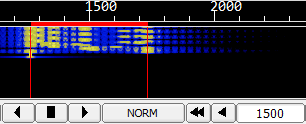
In Step 1.2 of this course, you will get experience in receiving digital transmissions using fldigi. You can receive a real transmission over the air only if you can hear one being sent, and you may not be able to schedule one at your convenience ... or have the equipment that is necessary. That's not a problem. fldigi's "File|Audio|Playback" menu item will "play" any .wav-format audio file and will behave as if it is receiving the audio as a radio transmission. If the audio is in a digital-radio format supported by fldigi and fldigi is configured for it (the correct waterfall tuning and OpMode area selected), fldigi will interpret the transmission and display received text in its Receive panel. In some cases, fldigi can interpret an image and display the image in a separate popup window. As with any digital transmission, you are responsible for setting fldigi to receive the OpMode that will be transmitted (unless you have RxID checked and the recording provides a RSID signal) and for aligning reception with the incoming signal on the waterfall.
Download these files, one by one, and save each of them to your workspace folder:
In this exercise, you will learn how to use fldigi's File|Audio|Playback command and simulate the reception of a simple digital signal.
Exercise configuration: Before beginning this exercise, follow the steps outlined on the Off-the-air exercise preparation page. (Using this link will open the page in a separate browser window or tab.)
Use "File|Audio|Playback" and check the checkbox. (See NBEMS menus and configuration for help with the "W|X" and "Y~Z" method of describing software menus and configuration.) Locate and select the first file to be played, D1.2.1.wav, in your workspace folder and press the Open button. You will probably want to answer the question "playback continuous loop?" with "No". The specified file will then begin playing. Un-check the box at "File|Audio|Playback" to stop playback, or allow it to continue playing to the end of the file.
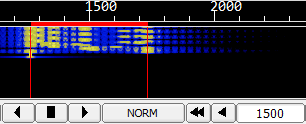
As the file "plays", fldigi's waterfall pane should look as shown at right. You should also see that there is no text in the receive pane or the transmit pane. This transmission was made by fldigi transmitting an MFSK-32 signal but no content.
In this exercise, you will simulate the reception of text contained in a digital signal.
Exercise configuration: Before beginning this exercise, follow the steps outlined on the Off-the-air exercise preparation page. (Using this link will open the page in a separate browser window or tab.)
Use "File|Audio|Playback" and check the checkbox. Locate and select file D1.2.2.wav in your workspace folder and press the Open button. You will probably want to answer the question "playback continous loop?" with "No". The specified file will then begin playing. Un-check the box at "File|Audio|Playback" to stop playback, or allow it to continue playing to the end of the file.
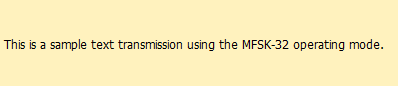
As the file "plays", fldigi's waterfall pane should appear much the same as it did during Exercise 1, but you should see text in the receive pane as shown at right. This transmission was made by fldigi transmitting an MFSK-32 signal with the content shown.
In this exercise, you will simulate the reception of a digital signal containing an RsID code that causes your copy of fldigi to change operating modes during the transmission.
Exercise configuration: Before beginning this exercise, follow the steps outlined on the Off-the-air exercise preparation page. (Using this link will open the page in a separate browser window or tab.)
Use "File|Audio|Playback" and check the checkbox. Locate and select file D1.2.3.wav in your workspace folder and press the Open button. You will probably want to answer the question "playback continous loop?" with "No". The specified file will then begin playing. Un-check the box at "File|Audio|Playback" to stop playback, or allow it to continue playing to the end of the file.

Shortly after this file begins, the transmission you are receiving contains a command to change from the MFSK-32 operating mode to the MFSK-64 operating mode. You have the RxID button turned on, so your copy of fldigi accepts this command and changes mode. If you watch closely, you will see the red vertical bars in the waterfall spread apart to accept a wider signal, as shown at right.
In this exercise, you will simulate the reception of an image embedded in a received digital signal.
Exercise configuration: Before beginning this exercise, follow the steps outlined on the Off-the-air exercise preparation page, except that you should set fldigi to the MFSK-64 operating mode, rather than MFSK-32. (Using this link will open the page in a separate browser window or tab.)
Make sure your copy of fldigi is still in the MFSK-64 operating mode (the mode is shown in the button at fldigi's lower left corner; if it is incorrect, left-click that button and choose MFSK-64). Use "File|Audio|Playback" and check the checkbox. Locate and select file D1.2.4.wav in your workspace folder and press the Open button. You will probably want to answer the question "playback continous loop?" with "No". The specified file will then begin playing. Un-check the box at "File|Audio|Playback" to stop playback, or allow it to continue playing to the end of the file.
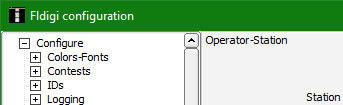
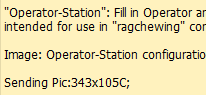
This is a longer transmission. As the file "plays", fldigi's waterfall pane should appear much the same as it did during Exercise 2-3, but you should see text in the receive pane as shown at near right. After the line beginning with "Sending Pic" is received, fldigi opens an additional window for the reception of a small image, shown at far right.
In the exercises above, Using fldigi's Playback control, you have used fldigi to play back audio files to simulate over-the-air reception of fldigi transmissions from another station. Receiving is quite easy when you know which operating mode the sending station will be using and where on the waterfall the signal will be sent. However, if the sending station signals the operating mode and waterfall location and if your copy of fldigi has "RxID" turned on, you can receive almost anything another station might send.
You will use this skill in combination with the next skill to practice creating and sending transmissions and then reviewing what you sent.
Now that you know how to use Playback, though, you may wish to play some of the prerecorded files available under "Other Playback resources" below.